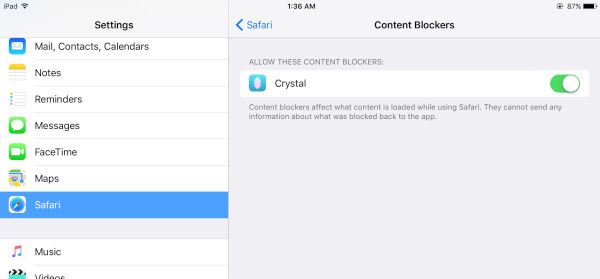
How to Block Ads on iOS 9
Step 1. First make sure your device supports the option. If you have iPhone 5s, 6, 6 Plus, 6s or 6s Plus you can easily block ads in Safari. Users with iPhone 5, 4s and 5c cannot use this iOS 9 trick which is sad as they also cannot take advantage of iPhone face down option that preserves battery life. Step 2. Download the content blocker app from the App Store. There are a lot of titles to choose from: Freedom, Blockr, Silentium, Crystal etc. Step 3. Install the tool. Step 4. Open Settings and choose Safari where you will see Content Blockers menu. Step 5. Turn on your blocker. Step 6. Start browsing Safari without advertisements. The feature lets you block pop up menus, ads, javascript and even more when you are using Safari for web browsing. What do you think about such possibilities? This is not native iOS 9 feature as you still have to find an application that will block your ads. Still it’s a new option that is not available to iOS 8 users.Recent Blog

Ultimate Guide: How to turn Off Restricted Mode on iPhone?

Automate Apple GSX check result obtaining?

iRemove Unlock iPhone 5S, 5C, 5, SE, 4S/4 Software

MacOS High Sierra Features: Set Up Websites in Safari on Mac

How to Enable iOS 11 Mail Reply Notification on iPhone 7

How to Bypass Apple Watch Passcode Problem
LetsUnlock Services List

iPhone & iPad Activation Lock Bypass
Use LetsUnlock iCloud Tool to bypass Activation Lock Screen on iPhone and iPad running on iOS version up to 14.6.
Read More
Unlock Passcode Disabled iPhone or iPad
LetsUnlock iCloud Tool is ready to remove Find My and unlock your passcode disable device running on iOS 13.x.x in one click!
Read More
MacOS iCloud Activation Lock Bypass
The LetsUnlock Mac iCloud Activation Lock Bypass Tool will help you to remove Activation Lock on an iCloud locked Mac which is stuck on Activation Lock Screen with no need to enter the correct Apple ID and password.
Read More
Mac EFI Firmware Passcode Bypass
The LetsUnlock EFI Bypass Tool is a one button solution, which you click to start the EFI Unlock process. Bypass EFI with out password! Everything else does the software.
Read More
MacOS iCloud System PIN Bypass
The LetsUnlock MacOS iCloud System PIN Bypass Tool was designed to bypass iCloud PIN lock on macOS without passcode!
Read More