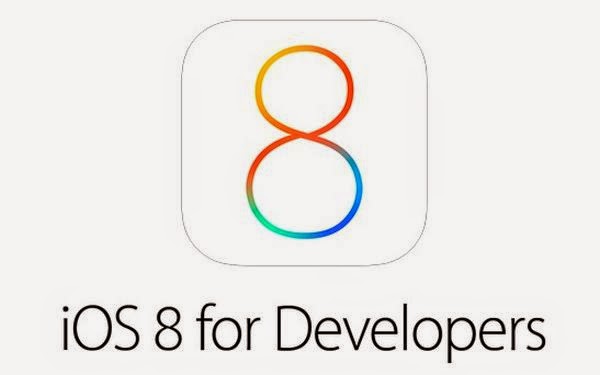How to Install iOS 8 Beta 4
If you have an account with the iOS Dev Center, you should take these steps to enjoy the firmware update. If your iPhone is jailbroken don't follow these steps as you will lose it. There is no news about iOS 8 jailbreak and its release. Step 1. Login to your account here. Step 2. Select Certificates, Identifiers & Profiles menu and then choose Devices from the left panel. Step 3. You will see the plus sign “+” that allows adding an iDevice of yours. Step 4. The program will ask your 40-character UDID number which can be found through iTunes under Summary – Serial Number - Identifier. Step 5. You can also name your iPhone or iPad before you insert your UDID number. Then you have to select Continue option. Step 6. Review everything you have entered to make sure it is correct and choose Register. Step 7. Select Done and your registration is complete. You can now download iOS 8 beta 4. Step 8. The firmware can be downloaded under iOS 8 beta menu. You can also choose direct links if you don’t want to use this method. Step 9. Once you have downloaded the fourth beta, you need to unzip it to get the .ipsw file. Step 10. Use iTunes to install the firmware by launching this program on your computer and selecting your iPhone or iPad from the top menu, then going to Summary and holding down Shift on Windows [Option on Mac] along with Update button. Point to your .ipsw file and allow iTunes install it on your smartphone or tablet. Step 11. Wait till your device reboots and start exploring the new iOS 8 beta.Recent Blog

Ultimate Guide: How to turn Off Restricted Mode on iPhone?

Automate Apple GSX check result obtaining?

iRemove Unlock iPhone 5S, 5C, 5, SE, 4S/4 Software

MacOS High Sierra Features: Set Up Websites in Safari on Mac

How to Enable iOS 11 Mail Reply Notification on iPhone 7

How to Bypass Apple Watch Passcode Problem
LetsUnlock Services List

iPhone & iPad Activation Lock Bypass
Use LetsUnlock iCloud Tool to bypass Activation Lock Screen on iPhone and iPad running on iOS version up to 14.6.
Read More
Unlock Passcode Disabled iPhone or iPad
LetsUnlock iCloud Tool is ready to remove Find My and unlock your passcode disable device running on iOS 13.x.x in one click!
Read More
MacOS iCloud Activation Lock Bypass
The LetsUnlock Mac iCloud Activation Lock Bypass Tool will help you to remove Activation Lock on an iCloud locked Mac which is stuck on Activation Lock Screen with no need to enter the correct Apple ID and password.
Read More
Mac EFI Firmware Passcode Bypass
The LetsUnlock EFI Bypass Tool is a one button solution, which you click to start the EFI Unlock process. Bypass EFI with out password! Everything else does the software.
Read More
MacOS iCloud System PIN Bypass
The LetsUnlock MacOS iCloud System PIN Bypass Tool was designed to bypass iCloud PIN lock on macOS without passcode!
Read More