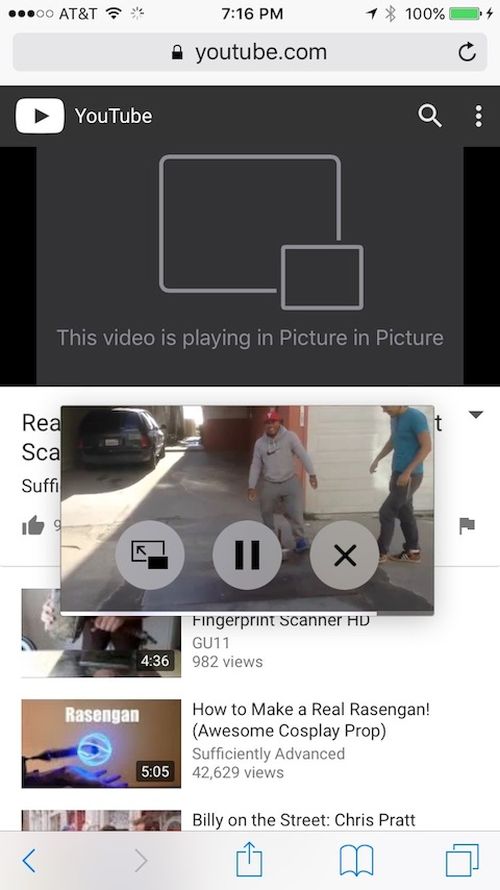 Picture in Picture iPhone 6 iOS 9 Requirements
You should have any iPhone that is running iOS 9 or iPad that is not supported by the new feature but has iOS 9 installed on it. Is there anything else you’ll need? Absolutely! There is a guide how to jailbreak iOS 9, 9.0.1 and 9.0.2 with Pangu, the only untether tool available today to public. If you didn’t install iOS 9.1 you have the chance to still jailbreak and enjoy the extra features not present on the most recent platform version.
Picture in Picture iPhone 6 iOS 9 Requirements
You should have any iPhone that is running iOS 9 or iPad that is not supported by the new feature but has iOS 9 installed on it. Is there anything else you’ll need? Absolutely! There is a guide how to jailbreak iOS 9, 9.0.1 and 9.0.2 with Pangu, the only untether tool available today to public. If you didn’t install iOS 9.1 you have the chance to still jailbreak and enjoy the extra features not present on the most recent platform version.
How to Get Picture in Picture Mode iPhone iOS 9 Guide
Step 1. Being jailbroken you can download Cydia tweaks and enjoy some interesting additions to your firmware [modern tweaks also let you bring 3D Touch option to Cydia store]. The Cydia has the tweak called Pegasus. You can get it from the BigBoss repo however it costs $2.99. Unfortunately this solution is not free. Step 2. If you choose to use the tweak, download and install it. The program comes without any configuration. Step 3. With the iOS 9 jailbreak app installed you will find a new button that appears in videos. It is right next to your Pause option. Click on this button to detach the small window with the movie or other video. Step 4. The detached window can be moved and resized without issues. Step 5. You are able to use other applications with the small window floating on your iPhone 6 or iPhone 5s screen. Step 6. If you need to reattach you video – just double tap on your small window. Pegasus doesn’t work with all applications at the moment. It only supports a number of apps. If you cannot detach the video – the app is simply not supported.Recent Blog

Ultimate Guide: How to turn Off Restricted Mode on iPhone?

Automate Apple GSX check result obtaining?

iRemove Unlock iPhone 5S, 5C, 5, SE, 4S/4 Software

MacOS High Sierra Features: Set Up Websites in Safari on Mac

How to Enable iOS 11 Mail Reply Notification on iPhone 7

How to Bypass Apple Watch Passcode Problem
LetsUnlock Services List

iPhone & iPad Activation Lock Bypass
Use LetsUnlock iCloud Tool to bypass Activation Lock Screen on iPhone and iPad running on iOS version up to 14.6.
Read More
Unlock Passcode Disabled iPhone or iPad
LetsUnlock iCloud Tool is ready to remove Find My and unlock your passcode disable device running on iOS 13.x.x in one click!
Read More
MacOS iCloud Activation Lock Bypass
The LetsUnlock Mac iCloud Activation Lock Bypass Tool will help you to remove Activation Lock on an iCloud locked Mac which is stuck on Activation Lock Screen with no need to enter the correct Apple ID and password.
Read More
Mac EFI Firmware Passcode Bypass
The LetsUnlock EFI Bypass Tool is a one button solution, which you click to start the EFI Unlock process. Bypass EFI with out password! Everything else does the software.
Read More
MacOS iCloud System PIN Bypass
The LetsUnlock MacOS iCloud System PIN Bypass Tool was designed to bypass iCloud PIN lock on macOS without passcode!
Read More