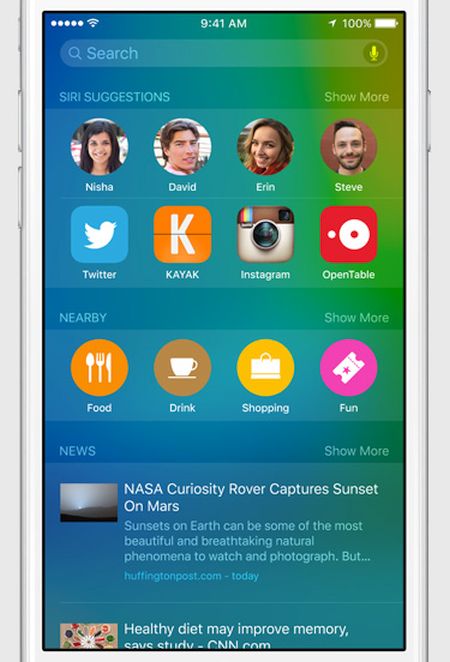
How to Turn Off Spotlight Search on iPhone 6 with iOS 9
Step 1. Once you jailbreak download the tweak called SpotlightBeGone [remember that some jailbreak tweaks could be dangerous]. It supports the latest firmware version. It’s a free package which is available on the BigBoss repository. Step 2. Launch Settings. Step 3. You will find the new pane with toggles. One toggle makes it possible to turn off the swipe down gesture. The other one is responsible for the swipe to right gesture. If you toggle both options – you’ll disable Spotlight feature for good. Step 4. Remember to respring otherwise the changes will not happen. Step 5. You can always enable one or both gestures to view the Spotlight if you need to search for something inside your system as quickly as possible [here is the list of all new iOS 9 features that Android devices lack]. This is an interesting addition to iOS 9 firmware and a lot of users find it handy when it comes to finding content within Apple applications or third-party programs. Do you use Spotlight at all or would you like to ger rid of this iOS 9 feature using the jailbreak app?Recent Blog

Ultimate Guide: How to turn Off Restricted Mode on iPhone?

Automate Apple GSX check result obtaining?

iRemove Unlock iPhone 5S, 5C, 5, SE, 4S/4 Software

MacOS High Sierra Features: Set Up Websites in Safari on Mac

How to Enable iOS 11 Mail Reply Notification on iPhone 7

How to Bypass Apple Watch Passcode Problem
LetsUnlock Services List

iPhone & iPad Activation Lock Bypass
Use LetsUnlock iCloud Tool to bypass Activation Lock Screen on iPhone and iPad running on iOS version up to 14.6.
Read More
Unlock Passcode Disabled iPhone or iPad
LetsUnlock iCloud Tool is ready to remove Find My and unlock your passcode disable device running on iOS 13.x.x in one click!
Read More
MacOS iCloud Activation Lock Bypass
The LetsUnlock Mac iCloud Activation Lock Bypass Tool will help you to remove Activation Lock on an iCloud locked Mac which is stuck on Activation Lock Screen with no need to enter the correct Apple ID and password.
Read More
Mac EFI Firmware Passcode Bypass
The LetsUnlock EFI Bypass Tool is a one button solution, which you click to start the EFI Unlock process. Bypass EFI with out password! Everything else does the software.
Read More
MacOS iCloud System PIN Bypass
The LetsUnlock MacOS iCloud System PIN Bypass Tool was designed to bypass iCloud PIN lock on macOS without passcode!
Read More