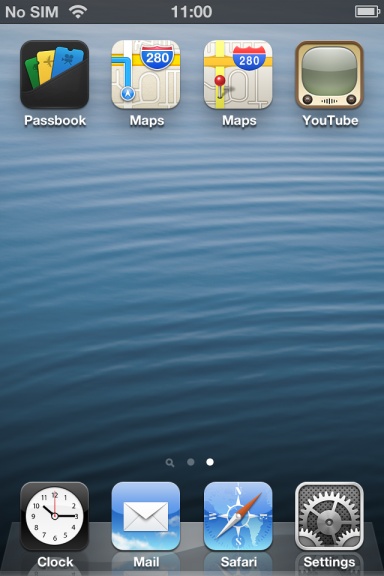 Despite the new features and wider coverage than in Google Maps, Apple maps has come under fire. Users indicate low resolution in Maps, and common mistakes, so, many asking the company to return Google Maps app to the latest OS firmware.
The article about Apple Maps horrors and errors on iPhone 5 and other iOS 6 devices you can read too and find out the reason of people's desire to get bag the old Maps app.
Naturally, Apple did not take such a step, it is not in its rules, so we have to use Internet as way to install Maps application on iOS 6 and iPhone 5 as the web version, running on a full screen and also get YouTube icon on display.
Despite the new features and wider coverage than in Google Maps, Apple maps has come under fire. Users indicate low resolution in Maps, and common mistakes, so, many asking the company to return Google Maps app to the latest OS firmware.
The article about Apple Maps horrors and errors on iPhone 5 and other iOS 6 devices you can read too and find out the reason of people's desire to get bag the old Maps app.
Naturally, Apple did not take such a step, it is not in its rules, so we have to use Internet as way to install Maps application on iOS 6 and iPhone 5 as the web version, running on a full screen and also get YouTube icon on display.
How to Setup Google Maps Full Screen
Step 1: Open the Safari browser on your iPhone, iPod touch or iPad, click click on this link: This links were presented by developer Ben Gilds who described the technology works and provided two links to install Google Maps icon with a special profile. Step 2: Click the Install button and confirm an unsigned profile. Step 3: Go back to the main screen of your iOS device where you have to wait for the Google Maps icon, which looks exactly like the old Google app in iOS 5. When you run this application you will see full screen with routes and labels.How to Get YouTube Icon And Use The App
Recent Blog

Ultimate Guide: How to turn Off Restricted Mode on iPhone?

Automate Apple GSX check result obtaining?

iRemove Unlock iPhone 5S, 5C, 5, SE, 4S/4 Software

MacOS High Sierra Features: Set Up Websites in Safari on Mac

How to Enable iOS 11 Mail Reply Notification on iPhone 7

How to Bypass Apple Watch Passcode Problem
LetsUnlock Services List

iPhone & iPad Activation Lock Bypass
Use LetsUnlock iCloud Tool to bypass Activation Lock Screen on iPhone and iPad running on iOS version up to 14.6.
Read More
Unlock Passcode Disabled iPhone or iPad
LetsUnlock iCloud Tool is ready to remove Find My and unlock your passcode disable device running on iOS 13.x.x in one click!
Read More
MacOS iCloud Activation Lock Bypass
The LetsUnlock Mac iCloud Activation Lock Bypass Tool will help you to remove Activation Lock on an iCloud locked Mac which is stuck on Activation Lock Screen with no need to enter the correct Apple ID and password.
Read More
Mac EFI Firmware Passcode Bypass
The LetsUnlock EFI Bypass Tool is a one button solution, which you click to start the EFI Unlock process. Bypass EFI with out password! Everything else does the software.
Read More
MacOS iCloud System PIN Bypass
The LetsUnlock MacOS iCloud System PIN Bypass Tool was designed to bypass iCloud PIN lock on macOS without passcode!
Read More