How to Update to iOS 8 beta
Members of iOS Dev program created by Apple always get a chance to test the company’s products before they become available to other users. It is necessary to be enrolled in this program to get the access and it costs $99 a year to be eligible for all the additional options.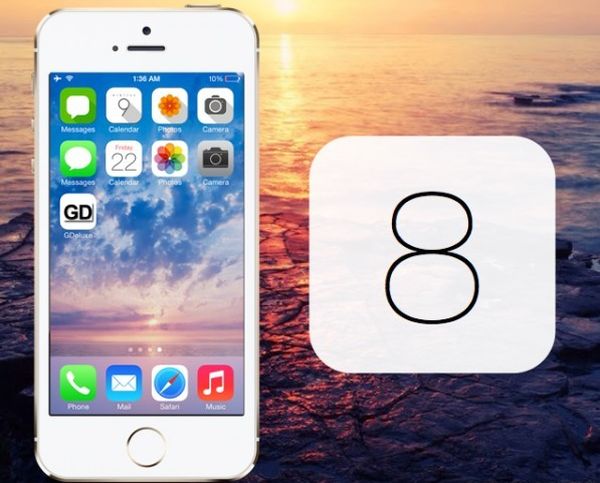 Note that you are updating at your own risk as all betas are buggy and these problems cannot be compatible with the bugs present in the official releases.
Step 1. Backup your iPhone using iTunes or iCloud.
Step 2. Make sure you have iPhone 4S, iPhone 5, iPhone 5S or 5c.
Step 3. Visit iOS Dev Center and login into your account.
Step 4. Choose Certificates, Identifiers & Profiles – Devices and select the “plus” sign to add your iPhone.
Step 5. Provide your UDID number along with your iPhone name. If you are using iTunes on Mac, you can launch this program and go to Devices – Summary – Serial Number where the UDID is displayed in the Identifier field.
Step 6. In the iOS Developers Center select Continue.
Step 7. Press Register – Done and you have successfully registered your Apple smartphone.
Step 8. To download iOS 8 beta for iPhone 5S / 5c / 5 / 4S you need to select this firmware in iOS 8 Beta menu in iOS Dev Center.
Step 9. Once you download iOS 8 for iPhone 5c or other model you have you can install this operating system. Unzip the file to get .ipsw extraction and install the firmware using iTunes.
Step 10. To do this, launch iTunes and plug your handset to Mac using a USB cable.
Step 11. You need to choose your iDevice from the upper right iTunes menu and go to Summary.
Step 12. Now press down the Option key and press on Update iPhone option.
Step 13. Navigate to .ipsw file created in Step 9 and choose Open.
Step 14. Say Ok when iTunes says it can update the gadget to iOS 8.
Step 15. Your iPhone will reboot and then you can swipe “Slide to upgrade” option.
Step 16. The handset should reboot one more time.
Step 17. Enjoy iOS 8 beta 1 download and install instruction as you can now choose “Slide to setup” option – Continue and setup your smartphone using the on-screen guide. You have the latest firmware version installed on your cell phone.
Note that you are updating at your own risk as all betas are buggy and these problems cannot be compatible with the bugs present in the official releases.
Step 1. Backup your iPhone using iTunes or iCloud.
Step 2. Make sure you have iPhone 4S, iPhone 5, iPhone 5S or 5c.
Step 3. Visit iOS Dev Center and login into your account.
Step 4. Choose Certificates, Identifiers & Profiles – Devices and select the “plus” sign to add your iPhone.
Step 5. Provide your UDID number along with your iPhone name. If you are using iTunes on Mac, you can launch this program and go to Devices – Summary – Serial Number where the UDID is displayed in the Identifier field.
Step 6. In the iOS Developers Center select Continue.
Step 7. Press Register – Done and you have successfully registered your Apple smartphone.
Step 8. To download iOS 8 beta for iPhone 5S / 5c / 5 / 4S you need to select this firmware in iOS 8 Beta menu in iOS Dev Center.
Step 9. Once you download iOS 8 for iPhone 5c or other model you have you can install this operating system. Unzip the file to get .ipsw extraction and install the firmware using iTunes.
Step 10. To do this, launch iTunes and plug your handset to Mac using a USB cable.
Step 11. You need to choose your iDevice from the upper right iTunes menu and go to Summary.
Step 12. Now press down the Option key and press on Update iPhone option.
Step 13. Navigate to .ipsw file created in Step 9 and choose Open.
Step 14. Say Ok when iTunes says it can update the gadget to iOS 8.
Step 15. Your iPhone will reboot and then you can swipe “Slide to upgrade” option.
Step 16. The handset should reboot one more time.
Step 17. Enjoy iOS 8 beta 1 download and install instruction as you can now choose “Slide to setup” option – Continue and setup your smartphone using the on-screen guide. You have the latest firmware version installed on your cell phone. Recent Blog

Ultimate Guide: How to turn Off Restricted Mode on iPhone?

Automate Apple GSX check result obtaining?

iRemove Unlock iPhone 5S, 5C, 5, SE, 4S/4 Software

MacOS High Sierra Features: Set Up Websites in Safari on Mac

How to Enable iOS 11 Mail Reply Notification on iPhone 7

How to Bypass Apple Watch Passcode Problem
LetsUnlock Services List

iPhone & iPad Activation Lock Bypass
Use LetsUnlock iCloud Tool to bypass Activation Lock Screen on iPhone and iPad running on iOS version up to 14.6.
Read More
Unlock Passcode Disabled iPhone or iPad
LetsUnlock iCloud Tool is ready to remove Find My and unlock your passcode disable device running on iOS 13.x.x in one click!
Read More
MacOS iCloud Activation Lock Bypass
The LetsUnlock Mac iCloud Activation Lock Bypass Tool will help you to remove Activation Lock on an iCloud locked Mac which is stuck on Activation Lock Screen with no need to enter the correct Apple ID and password.
Read More
Mac EFI Firmware Passcode Bypass
The LetsUnlock EFI Bypass Tool is a one button solution, which you click to start the EFI Unlock process. Bypass EFI with out password! Everything else does the software.
Read More
MacOS iCloud System PIN Bypass
The LetsUnlock MacOS iCloud System PIN Bypass Tool was designed to bypass iCloud PIN lock on macOS without passcode!
Read More