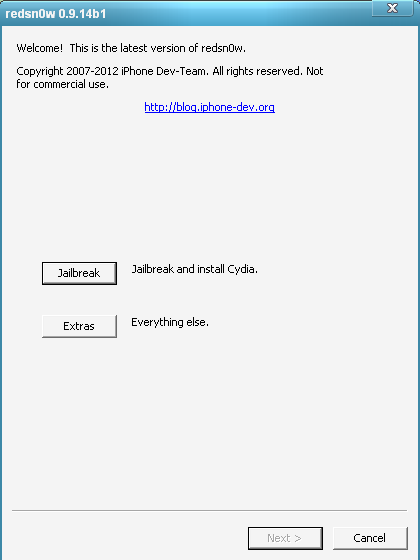How to Downgrade 06.15.00 Baseband to 05.13.04
Step 1. Download Redsn0w 0.9.14b1 from direct links for Mac and Win here. Step 2. Now open downloaded Redsn0w to begin the process. Note: If your are Windows user you need to unzip downloaded file and run redsn0w.exe as Administrator. Step 3. In the main window of Redsn0w 0.9.14b1 go to Extra => Select IPSW where you should choose the iOS firmware that your iPhone is running now. If your iOS firmware is 5.1.1 use this link to download iOS 5.1.1 if needed. Step 4. After Redsn0w tool successfully identify your IPSW you should to turn your iPhone off by using Slide to Power Off option. Note: You have to turn your iPhone off in that way because it helps to avoid mount problems when the ramdisk method is running. Step 5. Now go back to the main Window of Redsn0w and click Jailbreak to begin to downgrade 06.15.00 baseband to 05.13.04. Step 6. After preparing your device for 06.15.00 downgrade you will see the Window with many options and now be attentive. If you are using jailbroken iPhone 3G (3GS) then just only pick Downgrade from iPad baseband but if your device is not jailbroken you have to pick Install Cydia too.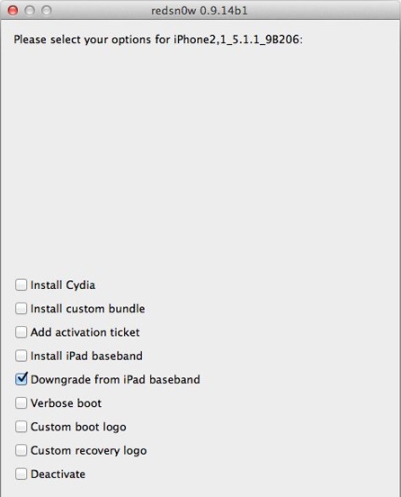 Step 7. After you choose needed option (s) just click Next and prepare to enter DFU mode.
There will be onscreen instructions after you click Next but if you need some help in entering DFU mode then follow these steps and put your iPhone into DFU.
Step 8. When you enter DFU mode Redsn0w will immediately begin downgrading process. You will see Pwnapple screen which means that you is getting to Flashing Baseband step which can last from 3 to 8 minutes so be passion while the process.
Warning: Don't interrupt downgrading process on your computer and don't disconnect your iPhone from the computer.
Step 9. In the end of the process your iPhone will automatically reboots and you can enjoy 05.13.04 baseband on your iPhone 3G, 3GS.
Step 7. After you choose needed option (s) just click Next and prepare to enter DFU mode.
There will be onscreen instructions after you click Next but if you need some help in entering DFU mode then follow these steps and put your iPhone into DFU.
Step 8. When you enter DFU mode Redsn0w will immediately begin downgrading process. You will see Pwnapple screen which means that you is getting to Flashing Baseband step which can last from 3 to 8 minutes so be passion while the process.
Warning: Don't interrupt downgrading process on your computer and don't disconnect your iPhone from the computer.
Step 9. In the end of the process your iPhone will automatically reboots and you can enjoy 05.13.04 baseband on your iPhone 3G, 3GS.
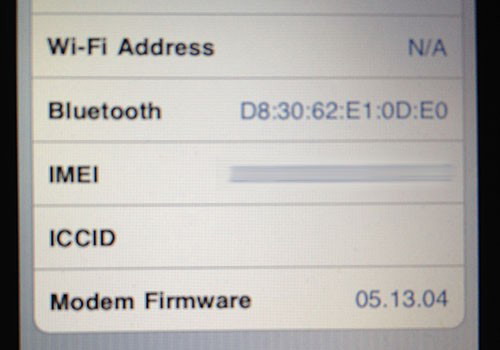 Note: If your iPhone is still on iPad baseband after the process, just use one of two methods to fix iPad baseband not working downgrade.
Update 1: If you have problems with No Signal issue then just reinstall Mobile Substrate and Ultrasn0w. To do this quickly just use this link to fix No Signal on iPhone 3GS (G).
Update 2: read latest iPad abseband downgrade news and be the first to complete downgrading process successfully.
That's it. You have just downgraded 06.15.00 baseband to 05.13.04 to unlock it with Ultrasn0w. I hope the downgrading process wasn't difficult for you and you had no problems with that. But if there are some just use comment section below and I'll try to help you if you can't downgrade 06.15.00 baseband on iPhone 3G, 3GS.
Note: If your iPhone is still on iPad baseband after the process, just use one of two methods to fix iPad baseband not working downgrade.
Update 1: If you have problems with No Signal issue then just reinstall Mobile Substrate and Ultrasn0w. To do this quickly just use this link to fix No Signal on iPhone 3GS (G).
Update 2: read latest iPad abseband downgrade news and be the first to complete downgrading process successfully.
That's it. You have just downgraded 06.15.00 baseband to 05.13.04 to unlock it with Ultrasn0w. I hope the downgrading process wasn't difficult for you and you had no problems with that. But if there are some just use comment section below and I'll try to help you if you can't downgrade 06.15.00 baseband on iPhone 3G, 3GS. Recent Blog

Ultimate Guide: How to turn Off Restricted Mode on iPhone?

Automate Apple GSX check result obtaining?

iRemove Unlock iPhone 5S, 5C, 5, SE, 4S/4 Software

MacOS High Sierra Features: Set Up Websites in Safari on Mac

How to Enable iOS 11 Mail Reply Notification on iPhone 7

How to Bypass Apple Watch Passcode Problem
LetsUnlock Services List

iPhone & iPad Activation Lock Bypass
Use LetsUnlock iCloud Tool to bypass Activation Lock Screen on iPhone and iPad running on iOS version up to 14.6.
Read More
Unlock Passcode Disabled iPhone or iPad
LetsUnlock iCloud Tool is ready to remove Find My and unlock your passcode disable device running on iOS 13.x.x in one click!
Read More
MacOS iCloud Activation Lock Bypass
The LetsUnlock Mac iCloud Activation Lock Bypass Tool will help you to remove Activation Lock on an iCloud locked Mac which is stuck on Activation Lock Screen with no need to enter the correct Apple ID and password.
Read More
Mac EFI Firmware Passcode Bypass
The LetsUnlock EFI Bypass Tool is a one button solution, which you click to start the EFI Unlock process. Bypass EFI with out password! Everything else does the software.
Read More
MacOS iCloud System PIN Bypass
The LetsUnlock MacOS iCloud System PIN Bypass Tool was designed to bypass iCloud PIN lock on macOS without passcode!
Read More